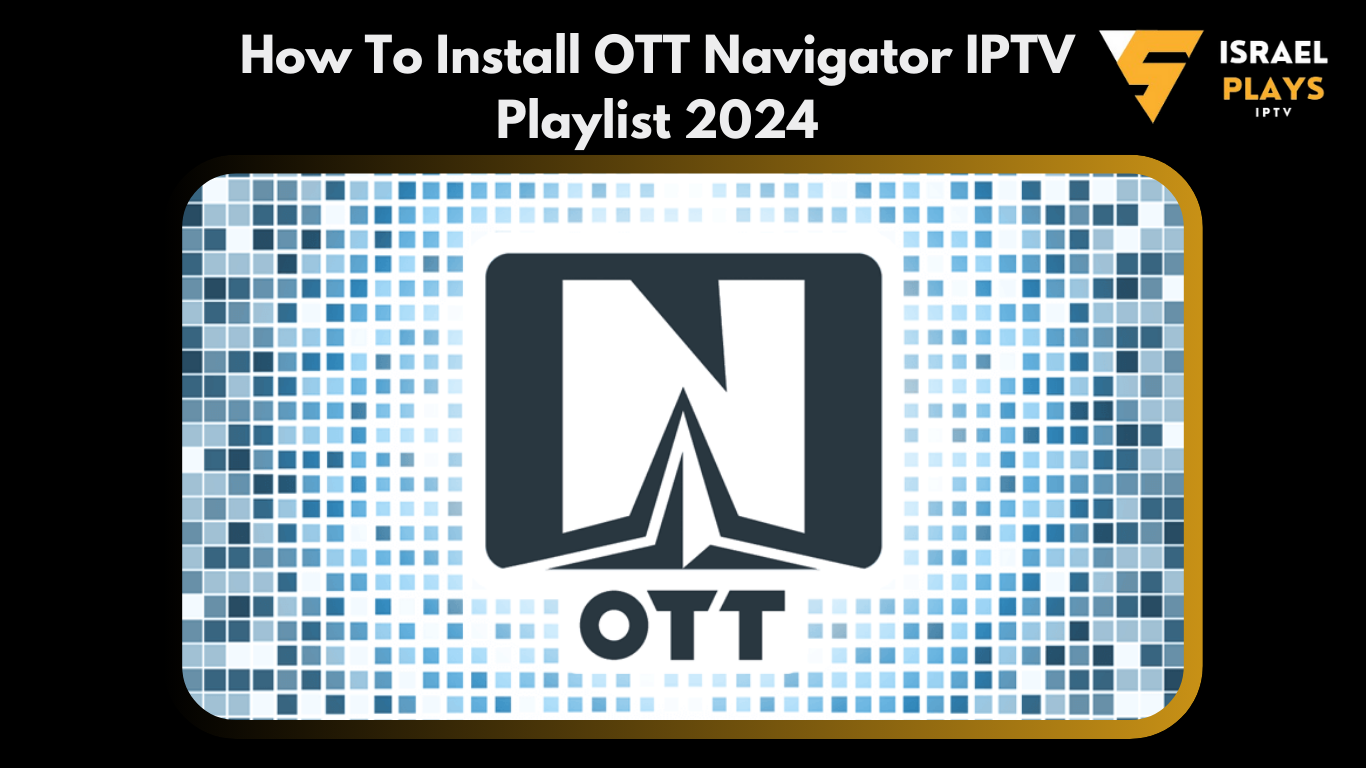Installing OTT Navigator IPTV
- Download the App:
- Android Devices: Go to the Google Play Store, search for “OTT Navigator IPTV,” and install the app.
- Amazon Firestick: Use the Downloader app to sideload OTTNavigator. First, enable “Apps from Unknown Sources” in your Firestick settings.
- Add Your IPTV Playlist:
- Open OTT Navigator: Launch the app on your device.
- Enter Playlist URL: Go to the settings or menu option where you can add a playlist. Input the M3U playlist URL given by your IPTV israel provider. For example, if you have a playlist URL from “israel iptv,” enter it here.
- Configure Settings: Customize your settings as needed, such as sorting channels, setting up EPG (Electronic Program Guide), and more.
- Enjoy Your Content:
- Browse Channels: Once the playlist is added, you can start browsing and watching your IPTV channels.
- Additional Features: Explore features like Picture-in-Picture (PiP), parental controls, and more to enhance your viewing experience.
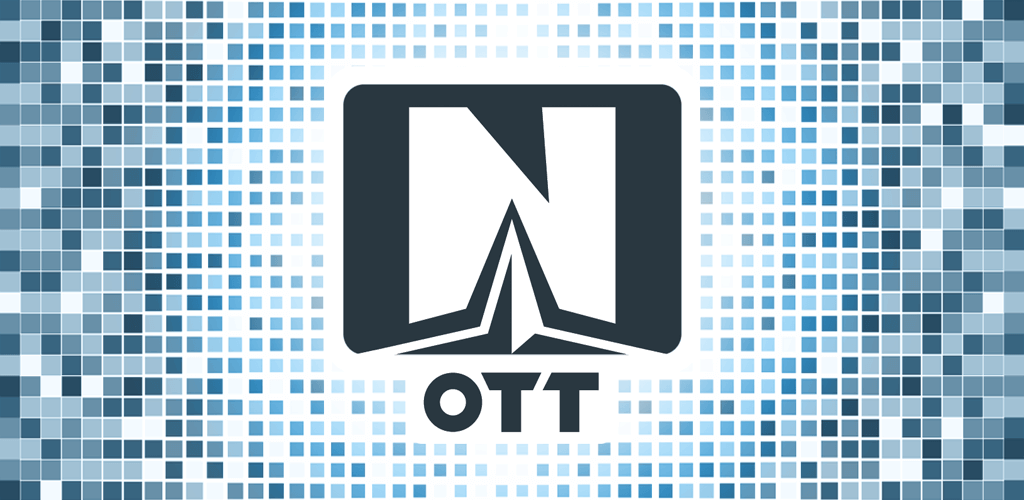
Detailed Steps for Firestick Installation :
- Prepare for Installation:
- On the home screen, find and select the search box.
- Search for the Downloader app.
- Choose Downloader by AFTVNews.
- Click Get or Download.
- Enable Unknown Sources:
- Navigate to Settings, then select My Fire TV, and choose Developer Options.
- Turn on “Apps from Unknown Sources”.

- Install OTT Navigator:
- Open the Downloader app.
- Enter the URL to download OTT-Navigator APK.
- Follow the on-screen instructions to install the app.
- Add Playlist:
- Open OTT Navigator and select Playlist.
- Enter the M3U URL or Xtream Code of your choice (e.g., from “israel iptv”) and it will begin to upload.
- Click Apply once done.