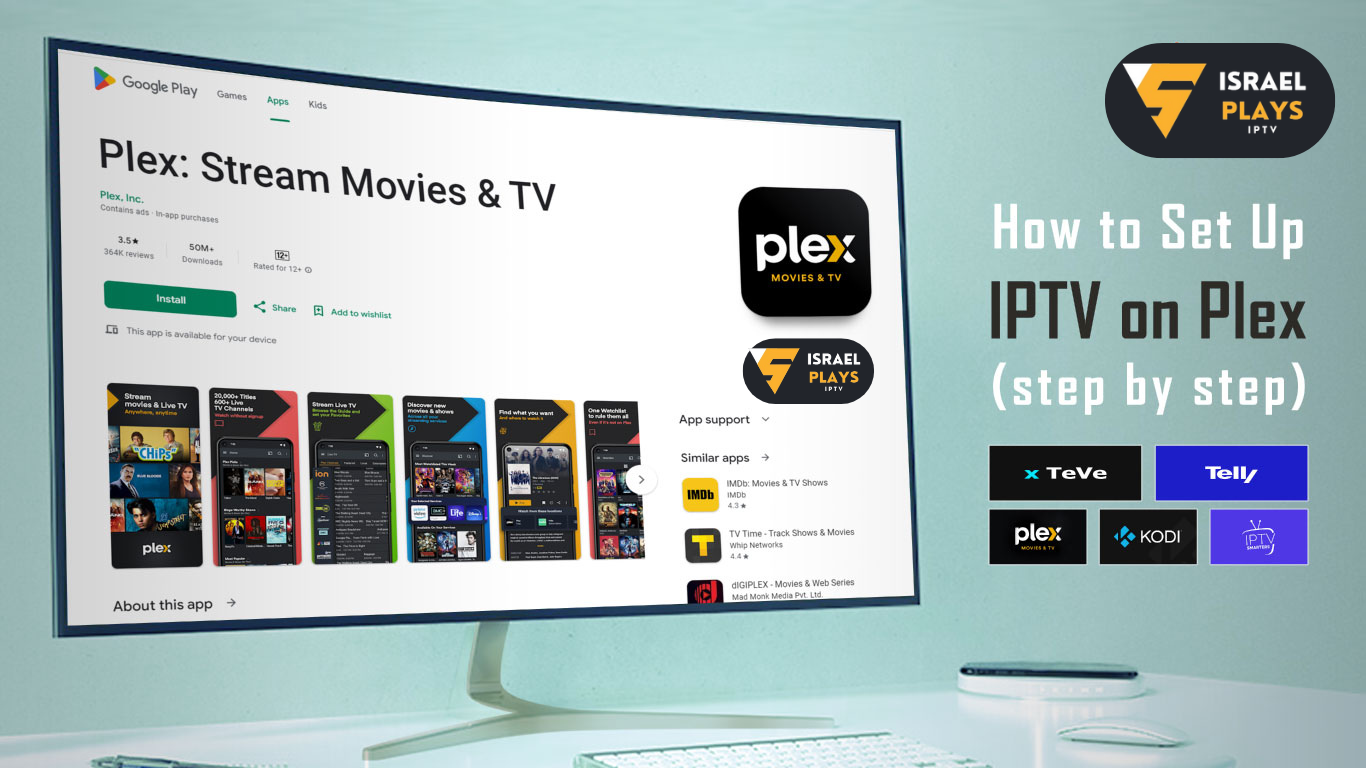Want to add IPTV capabilities to your Plex media server? With an IPTV subscription, you can unlock a world of live TV channels, on-demand content and immersive viewing experiences. In this comprehensive guide, we’ll walk you step-by-step through installing IPTV on Plex. Learn how to seamlessly integrate IPTV into your Plex setup and enjoy a variety of entertainment options with ease.
![How to install IPTV on Plex[Primary guide 2024] 3](https://www.israelplays.com/wp-content/uploads/2024/05/Untitled-design-45-1300x731.png)
What is Plex IPTV?
Plex IPTV is a combination of services for IPTV and media content that is delivered to Plex devices. This enables Plex to watch IPTV programs and content via Plex on various devices. With Plex, you can watch live television, record programs, and enjoy on-demand content, all within the Plex interface that combines both your local media and IPTV services. It’s crucial to recognize that Plex doesn’t provide IPTV services; you must utilize a separate IPTV service or create playlists that are compatible with Plex. This integration combines a media center that is unified, this center offers a complete entertainment experience.
IPTV is an acronym for Internet Protocol television, which is different from the traditional television model. It’s a streaming video of your preferred channels on your computer or phone over the Internet. It has two approaches, one is a standalone application that downloads to activate IPTV, the other requires an IPTV player to process IPTV lists. Users can enjoy unlimited live sports, Pay-Per-View events, boxing streams, new movies, and international TV channels through the player. The most popular IPTV apps include Plex, Kodi (free), and VLC (free).
Plex Pros and Cons
| Pros | Cons |
| 1. Capable free version 2. Intuitive apps on many platforms 3. Easy setup 4. A growing library of on-demand and preprogrammed video-streaming content | 1. HTPC support only through forums 2. Limited interface themes 3. Removed features like gaming and podcasts |
What Devices Does Plex Work On
Plex is a multifunctional media server platform that runs on many devices. Here are some devices that Plex is compatible with:
- Computers: Plex has dedicated applications for Windows, macOS, and Linux operating systems. You can install and run Plex on your desktop, laptop, and home server.
- Mobile devices: Plex offers a mobile app for iOS and Android devices. You can access and stream media content on your smartphone and tablet.
- Smart TVS: Plex is supported on many smart TV platforms, including Samsung Smart TVS, LG Smart TVS, SONY Bravia, and Toshiba TVS. Some TVs have a built-in Plex app, while others may you to install the Plex app from the appropriate app store.
- Streaming devices: Plex works with popular streaming devices such as Roku, Amazon Fire TV, Apple TV, NVIDIA Shield TV, and Google Chromecast. You can install the Plex app from your respective app store.
- Consoles: Plex is available on consoles such as Xbox One, Xbox Series X, PlayStation 4. and PlayStation 5, allowing you to stream media on your TV through these devices.
- Set-top boxes: Devices such as Apple TV, Amazon Fire TV Cube, and NVIDIA Shield TV Pro act as set-top boxes and support Plex streaming content.
- Web browser: Plex also has a web-based interface that can be accessed through a compatible Web browser on a variety of devices. This gives you access to the Plex library without a dedicated application.
It is important to note that the availability and functionality of Plex may vary depending on the specific device and operating system. But, Plex’s cross-platform compatibility ensures that you can enjoy your media library on a variety of devices at home.
Benefits Of Using Plex
- It is free (there is also a paid version)
- Works on most devices
- Remote access, invite family members to join your plex
- Limit content to other family members
- Plex supports instant transcoding, which means it can adjust video. and audio quality in real-time to suit the features of the device you’re streaming on.
- A 30-second preview of TIDAL songs
- Mobile apps for Android and iOS
- Plex is free to use, but it also offers a premium subscription called Plex Pass, which includes features like live TV, mobile syncing for offline access, DVR, advanced music options, photo tagging, and more.
- Plex provides an interface with customizable settings and preferences.
- Watch the trailers before you watch any movie
- Plex has an active community of users who contribute plugins, themes, and other add-ons to enhance the Plex experience.
If you have a smart or Android TV, check out our guide: How to install israelplays IPTV on an Android TV and how to install israelplays IPTV on Smart TV.
Note: Before adding an M3U to Plex, you’ll need to obtain a subscription plan and the active M3U link information from your IPTV provider. If you haven’t found the ideal IPTV service yet, I recommend trying IsraelPlays IPTV. You can contact them on WhatsApp for a free 24-hour IPTV trial.
Need help adding an M3U to Plex?
Plex’s support for M3U playlists may vary depending on the specific version you’re using. Additionally, some versions or platforms of Plex might require extra plugins or third-party tools to manage M3U playlists. For now, I recommend the more reliable method of enabling IPTV on Plex: installing xTeVe.
This is a free and open-source M3U agent that simulates tuners to package IPTV M3U playlists as regular TV channels that can be streamed over Plex. Below I will show you how to make Plex M3U IPTV work with xTeVe.
Note: To install and use xTeVe, make sure your Plex Media server version is available at 1.11.1.4730 or higher. And you need to customize Plex Pass because Plex Pass provides DVR support.
Install xTeVe – Add M3U to Plex
- 1. Open the device, enter the browser, and search for Plex Media Server.
- 2. Download Plex Media Server and complete the installation.
![How to install IPTV on Plex[Primary guide 2024] 5 plex-iptv-01](https://www.otviptv.com/wp-content/uploads/2023/07/plex-iptv-01.jpg)
- 3. Open the xTeve file and run xTeve. Now, a window will appear, please single “allow access”. xTeve will continue to run, as shown in the following figure.
![How to install IPTV on Plex[Primary guide 2024] 7 plex-iptv-02](https://www.otviptv.com/wp-content/uploads/2023/07/plex-iptv-02.jpg)
- 4. Locate the Web Interface line and copy the link.
- 5. Now, go to your browser again and paste and search for the copied link.
Configure xTeve – Add M3U to Plex
- 1. Go to the xTeve configuration page.
- 2. Enter the number of tuners required and the number of parallel connections that can be established with the provider). Then click Next.
![How to install IPTV on Plex[Primary guide 2024] 9 plex-iptv-03](https://www.otviptv.com/wp-content/uploads/2023/07/plex-iptv-03.png)
- 3. In the EPG Source section, select “XMPG” from the drop-down menu bar. Click” Next ‘.
![How to install IPTV on Plex[Primary guide 2024] 11 plex-iptv-04](https://www.otviptv.com/wp-content/uploads/2023/07/plex-iptv-04.png)
- 4. Enter the M3U link from the IPTV provider and click ‘Next’.
![How to install IPTV on Plex[Primary guide 2024] 13 plex-iptv-05](https://www.otviptv.com/wp-content/uploads/2023/07/plex-iptv-05.png)
- 5. Enter the XMLTV file. If there is no XMLTV file, click Next.
![How to install IPTV on Plex[Primary guide 2024] 15 plex-iptv-06](https://www.otviptv.com/wp-content/uploads/2023/07/plex-iptv-06.png)
Note: The M3U playlist and XMLTV file URL should be available from your israelplays IPTV provider.
- 6. You have now configured the xTeve. Channel to load the Whoosh on your device.
Note: Plex can handle a maximum of 480 channels. If you have more than that, Plex won’t be able to stream any content. To avoid this issue, you’ll need to use filters to select only the channels you need.
- 7. On the xTeve menu, select “Filter playlist” and click “New”.
![How to install IPTV on Plex[Primary guide 2024] 17 plex-iptv-07](https://www.otviptv.com/wp-content/uploads/2023/07/plex-iptv-07.png)
- 8. Select FLITER and select M3U: Group Title. Then click “Next”.
![How to install IPTV on Plex[Primary guide 2024] 19 plex-iptv-08](https://www.otviptv.com/wp-content/uploads/2023/07/plex-iptv-08.png)
- 9. In the Group text box, enter related information.
![How to install IPTV on Plex[Primary guide 2024] 21 plex-iptv-09](https://www.otviptv.com/wp-content/uploads/2023/07/plex-iptv-09-1.png)
- 10. Click Save and the system will filter the channel.
- 11. Now go to “Mapping”. You should see all filtered channels displayed in the list.
![How to install IPTV on Plex[Primary guide 2024] 23 plex-iptv-10](https://www.otviptv.com/wp-content/uploads/2023/07/plex-iptv-10.png)
Note: If the red color appears, the channel information is incomplete. This channel is not available at Plex, in which case you need to map it to the EPG channel. All you need to do is right-click, click on one of the unavailable channels, and you can start mapping. After the mapping is complete, you can click Save.
How to add IPTV to Plex?
After configuring xTeve, you can now add IPTV to your Plex, be sure to follow the steps below.
- 1. Open Plex IPTV application.
- 2. On the menu bar of the home screen, tap the Settings icon.
- 3. Next please roll the mouse to the administration section and select Live TV and DVR.
![How to install IPTV on Plex[Primary guide 2024] 25 add-iptv-on-plex-1](https://www.otviptv.com/wp-content/uploads/2023/07/add-iptv-on-plex-1.png)
- 4. Click the Set Plex DVR button, which Plex will detect your tuner. If the tuner cannot be detected, enter its network address on a single machine. And enter * your IP address *: 34400. The single machine “CONNECT”.
![How to install IPTV on Plex[Primary guide 2024] 27 add-iptv-on-plex-2](https://www.otviptv.com/wp-content/uploads/2023/07/add-iptv-on-plex-2.png)
- 5. Select “Continue”. A filtered channel will be displayed on the screen. Click “Continue”.
![How to install IPTV on Plex[Primary guide 2024] 29 add-iptv-on-plex-3](https://www.otviptv.com/wp-content/uploads/2023/07/add-iptv-on-plex-3.png)
- 6. Enter the language English, XMLTV Guide Enter http://* your IP address *:34400/xmltv/xteve.xml. Then click Continue.
![How to install IPTV on Plex[Primary guide 2024] 31 add-iptv-on-plex-4](https://www.otviptv.com/wp-content/uploads/2023/07/add-iptv-on-plex-4.png)
- 7. Now you will see a list of all available 2 channels. Check that the channel matches the XMLTV guide data. Then click continue.
![How to install IPTV on Plex[Primary guide 2024] 33 add-iptv-on-plex-5](https://www.otviptv.com/wp-content/uploads/2023/07/add-iptv-on-plex-5.png)
- 8. You have now added IPTV to Plex.
Can you play IPTV on Plex?
After IPTV is configured on Plex, you can continue to access content for watching and playing IPTV.
- 1. When your load reaches 100%, please select the “View Guide” button.
![How to install IPTV on Plex[Primary guide 2024] 35 play-plex-iptv](https://www.otviptv.com/wp-content/uploads/2023/07/play-plex-iptv.jpg)
- 2. This is the screen that will display input IPTV service for all the channels.
- 3. Now you can play IPTV on Plex.
How to access Plex channels and VOD
Plex Media Player has a good collection of channels and VOD. Without choosing to buy an IPTV subscription. It offers 80+ TV channels for you to watch. If you want to see all more channel content. Then you need to buy a Plex Pass subscription. To start.
- 1. Launch the Plex Media Player application.
- 2. Log in to the Plex Pass account
- 3. After login, you will see all the channels and on-demand content about Plex IPTV will appear on your home page.
![How to install IPTV on Plex[Primary guide 2024] 37 plex-channels-vod](https://www.otviptv.com/wp-content/uploads/2023/07/plex-channels-vod.png)
Where To Find The IPTV Plugin In Plex
Before doing this, you need to start Plex and go to the Channels section inside the Plex. At this point, you will see a plug-in called IPTV.
Note: If you don’t see the plugin, make sure you have unzipped the folder and put the file in the right section of the previous step. Follow my steps next!
- 1. Before entering IPTV, click “IPTV Settings”.
- 2. Put the M3U link you obtained from the IPTV service provider into the customer area on the website.
- 3. Look at the image below and fill in the associated file name and URL link in XMLTV.
![How to install IPTV on Plex[Primary guide 2024] 39 find-the-iptv-plugin-in-plex-1](https://www.otviptv.com/wp-content/uploads/2023/07/find-the-iptv-plugin-in-plex-1-1024x551.png)
- 4. Remember to leave everything at its default values, then slide to the bottom and click the Save button.
Are there better alternatives for IPTV than Plex?
There are several alternatives to Plex that offer similar media servers and streaming capabilities. Here are some popular alternatives worth considering:
IPTV Smart Purple Player
IPTV Smart Purple Player is a powerful IPTV player that possesses numerous features and supports both Xtream Codes API and M3U playlist management. It features a pre-emptive multitasking player that is built in, this player is capable of playing external media files as well. The player is capable of supporting live television stations and has a VOD library that features video content on demand. Additionally, it facilitates the easy transition from other devices. The player provides parental control options for each type of content, which ensures a safe viewing experience. With the IPTV Smart Purple Player, you can access high quality 4K content easily. It’s available for download from both the Google Play Store and the App Store.
TiviMate IPTV Player
TiviMate IPTV Player is a superior IPTV player that is specifically designed to play on large televisions. It features a diverse array of features that enhance your viewing experience, including an EPG that facilitates easy channel selection, a catchup system that provides content that was missed, and support for multiple playlists. The player also supports customization, which enables you to personalize its interface to your preferred style. TiviMate IPTV Player is easily accessible on the Google Play Store, this player is ideal for streaming video to Android TVs and Firesticks.
XCIPTV Player
XCIPTV Player is notable as a powerful IPTV player that combines two prebuilt media players, ExoPlayer and VLC Player. With its diverse range of support for format, including Xtream Code API and M3U URLs, it accommodates a variety of streaming preferences. The user-friendly interface is beneficial to IPTV devotees, it ensures a smooth streaming experience. Notably, XCIPTV Player is easily accessible on popular app stores for common streaming devices like Android and iOS, it also has a compatibility with other platforms.
Kodi
Kodi is a versatile media platform software that converts your device into a powerful media center. It facilitates the support of a variety of media types, it has a large variety of customization options, and it provides add-ons that have additional capabilities.
Emby
Emby is a rich media platform that allows you to arrange, stream, and access your media repository. It promotes a powerful server-client design, media conversion, support for multiple devices, and platform compatibility.
Jellyfin
Jellyfin is a media server that is open source and provides a customizable and hosted streaming solution. It features features features like media organization, conversion, client apps for various devices, and support for add-ons and plugins.
Plex: Free vs Paid
Plex offers both free and paid versions, each with its own set of features and limitations. Here’s an overview of the differences between Plex’s free and paid options:
- Free Version:
- Media Organization: The free version allows you to organize your media library with metadata, posters, and descriptions.
- Streaming: You can stream your media collection to various devices, including computers, smartphones, tablets, and streaming devices.
- Live TV: The free version supports live TV streaming and DVR functionality if you have a compatible tuner and antenna.
- Podcasts: You can listen to podcasts within Plex using the free version.
- Music: Enjoy your music collection and create playlists with the free version.
- Plex Pass (Paid Version):
- Mobile Sync: With Plex Pass, you can sync your media to your mobile devices for offline playback.
- Parental Controls: Plex Pass allows you to set up parental controls to restrict access to certain content.
- Movie Trailers and Extras: Access movie trailers, interviews, behind-the-scenes footage, and other bonus content.
- Multiple Users: Plex Pass allows you to create managed user accounts with personalized recommendations and watched statuses.
- Hardware Acceleration: Plex Pass unlocks hardware transcoding, which can improve streaming performance on compatible devices.
- Premium Music Features: Enjoy advanced music features, including lyrics, mood playlists, and more.
- Early Access to New Features: Plex Pass subscribers get early access to new features and enhancements.
The Plex Pass is available as a subscription service, and the pricing varies based on the subscription duration (monthly, annual, or lifetime).
It’s crucial to recognize that while the free version of Plex provides many essential features, the Plex Pass subscription increases the user’s experience with additional benefits and features. The distinction between the free and paid versions is based on your specific preferences and needs.
FAQ
Why is my Plex IPTV Plugin Not working?
If your Plex IPTV plugin is not working, here are some simple troubleshooting steps to try:
1. Check compatibility: Ensure that the IPTV plugin you’re using is compatible with your version of Plex.
2. Verify installation: Make sure the plugin is installed correctly according to the provided instructions.
3. Restart Plex server: Restart your Plex media server to resolve any temporary issues or conflicts.
4. Update the plugin: Check for any available updates for the IPTV plugin and install them if necessary.
5. Review plugin settings: Double-check the plugin settings within Plex and ensure they are configured correctly.
6. Check internet connection: Ensure that your internet connection is stable and functioning properly.
7. Confirm IPTV provider status: Verify that your IPTV provider is operational as service issues can affect the plugin.
8. Seek support: Reach out to the plugin developer or consult community forums for assistance and guidance.
If the issue persists, consider contacting the plugin developer or Plex support for further assistance tailored to your specific situation.
Does Plex still work?
Yes, Plex remains an active and relevant media distribution platform. It is widely used by individuals and organizations for organizing, streaming, and accessing media content. Plex regularly updates its features and improvements to enhance user experience and ensure compatibility with various devices and operating systems. As of now, Plex is actively maintained and supported by its developers. For the most up-to-date information on Plex’s functionality and availability, it’s best to visit the official Plex website or contact their support channels.
How do I add a VOD to Plex?
1. Prepare your media: Ensure that your VOD content is in a compatible format and organized in a dedicated folder on your computer or NAS device.
2. Access Plex Media Server: Open the Plex web interface by launching your 3. preferred web browser and entering the URL “https://app.plex.tv/desktop” or by accessing Plex from your local network IP address (e.g., http://localhost:32400/web).
4. Sign in to your Plex account: Enter your Plex account credentials to log in. If you don’t have an account, create one by following the on-screen instructions.
5. Open the Plex library: Click on the “Libraries” option in the left sidebar and select the library type that suits your VOD content (e.g., “Movies” for films or “TV Shows” for series).
6. Add a library: If you haven’t set up a library for your VOD content yet, click on the “+” icon next to “Libraries” and select the appropriate library type.
7. Configure library settings: Give your library a name and choose the language for metadata, then click “Next”.
8. Choose the folder: Click on the “Add folders” button and browse your computer or NAS device to select the folder where your VOD content is stored. Click “Add” when you’ve selected the correct folder.
9. Confirm folder selection: Review the folder selected and click “Add Library” to finalize the library setup.
10. Analyze and scan for media: Plex will begin scanning the selected folder for VOD content. It will automatically gather metadata, such as titles, descriptions, and cover art, to enhance the browsing experience.
11. Access your VOD content: Once the scanning process is complete, you can access your VOD content within the Plex library you set up. You can stream it to various devices connected to your Plex account.
Is Plex free?
Plex is also considered to be open, an open person can only view 80+ different channels. You can receive a Plex Pass subscription for a fee and activate one of the apps for just $5 per time. You can receive 300+ content channels and PVR employees.
How is Plex different from Netflix?
Netflix handles all aspects of managing and curating a collection of TV shows and movies for a flat-rate subscription. With Plex, however, you are responsible for finding and organizing the content you want to watch. Netflix’s basic plan costs $6.99 per month with ads, but it does not include all available content. In contrast, Plex offers a freemium model with an ad-supported repository of TV shows and movies.
How Much Does Plex Cost?
Plex offers both a free version and a paid subscription called Plex Pass. The free version includes basic features, while Plex Pass offers additional benefits. Plex Pass can be purchased on a monthly, annual, or lifetime basis, with prices starting at $4.99 per month and going up to $119.99 for a one-time payment. The free version of Plex remains available, and the paid subscription is optional for those seeking extra features.
What is the cost of a Plex Pass Subscription?
Plex Pass monthly plan costs $4.99/month, $39.99/year.
Is Plex legal in UK?
Plex is legally recognized as a media server in various countries, including the UK, USA, Germany, Canada, Australia, and others. The legality of using Plex depends on the source of the content. If you obtain the material legally—such as purchasing a movie or acquiring it through legitimate means—you are permitted to watch it on Plex, regardless of your location.
What is XTeve?
xTeve is an open-source IPTV server that enables you to add IPTV channels to media streaming apps like Plex, Emby, and Jellyfin. It functions as a link between IPTV providers and media servers in your area, providing a single interface to access IPTV content alongside your local media repository. With xTeve, you can convert IPTV channels into a format that is compatible with streaming and accurate information about the channel. It reduces the complexity of managing IPTV services and improves the experience of media streaming. Please understand that xTeve is a separate software application that must be installed and configured on an individual basis.
Conclusion
Integrating IPTV into your Plex media server unlocks a new level of entertainment. By following the steps in this guide, you can easily install IPTV on Plex and enjoy live TV channels and on-demand content. With an IPTV subscription, Plex offers a vast array of entertainment options. Experience the future of media consumption with IPTV on Plex, and enjoy a customized, personalized streaming experience that opens up a world of possibilities.