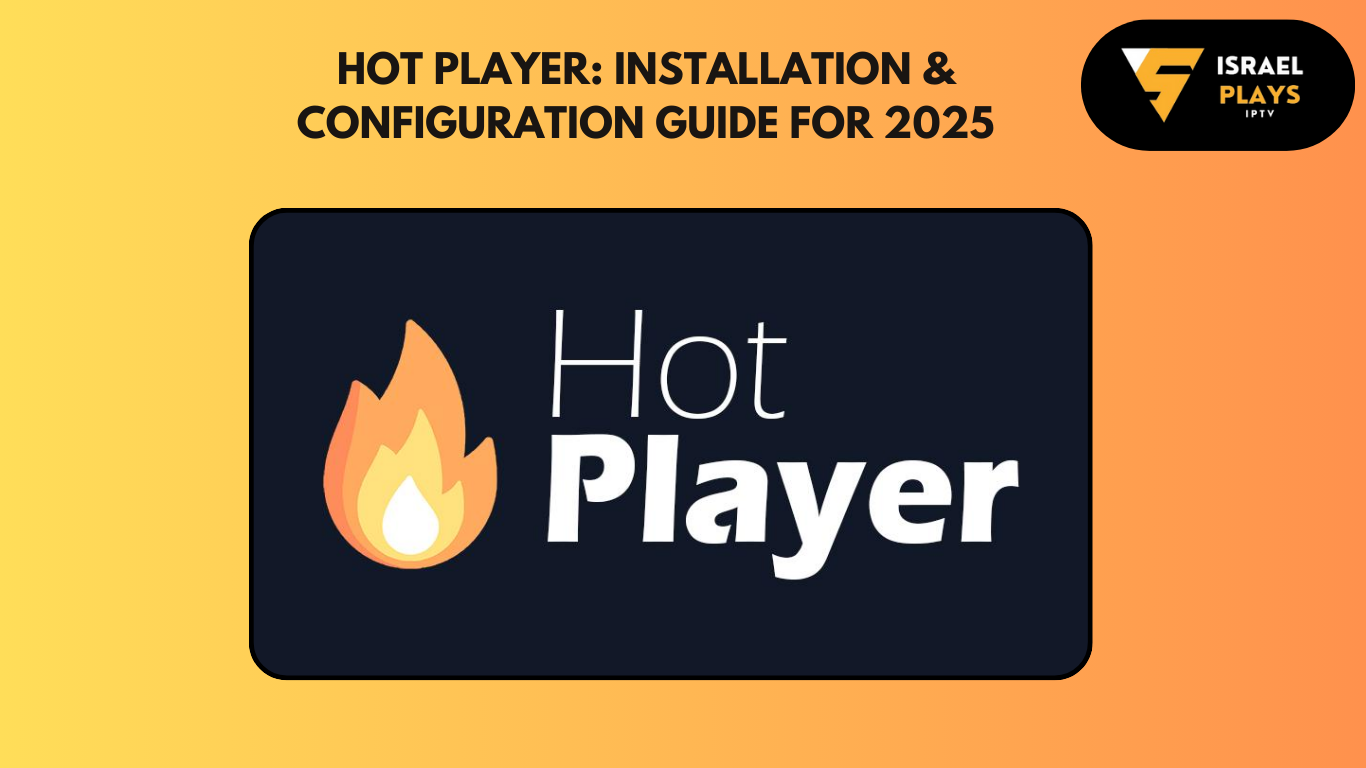Hot Player is one of the most versatile media players available for streaming IPTV content, movies, and live TV channels. Known for its smooth performance and compatibility with various devices, it is an excellent choice for anyone looking to manage their media and IPTV playlists efficiently. This guide will walk you through the installation and configuration of Hot Player in 2025 to help you get started quickly.
What is Hot Player?
Hot Player is a media player application designed to enhance your IPTV streaming experience. It supports popular formats like M3U playlists and Xtream Codes, allowing users to access live TV, movies, series, and even recorded programs. Its compatibility with multiple devices and its feature-rich interface make it one of the best players in the market.

Features of Hot Player
- IPTV Support: Easily integrate M3U and Xtream Codes playlists for streaming live TV and video-on-demand (VOD).
- Multi-Device Compatibility: Works on Android, iOS, Windows, macOS, Smart TVs, and Firestick.
- Customizable Interface: Personalize your layout and playlist for easy navigation.
- High-Quality Playback: Supports HD and 4K streaming with minimal buffering.
- Electronic Program Guide (EPG): Provides a comprehensive guide for live TV channels.
- Parental Controls: Allows restriction of inappropriate content for family-friendly streaming.
Step-by-Step Guide to Install Hot Player
On Android Devices
- Open the Google Play Store.
- Search for Hot Player in the search bar.
- Select the app and tap on Install.
- Once installed, open the app and proceed to configuration.
On iOS Devices
- Open the App Store on your iPhone or iPad.
- Search for Hot Player and download it.
- Launch the app and grant any necessary permissions.
On Windows or macOS
- Visit the official Hot Player website.
- Download the compatible version for your system.
- Run the installer and follow the on-screen instructions to complete the installation.
- Open the app and configure your IPTV settings.
On Smart TVs (Tizen, Android, or WebOS)
- Access your TV’s app store (e.g., Samsung App Store, Google Play).
- Search for Hot Player and install it.
- Launch the app and input your IPTV credentials to start streaming.
On Firestick
- Navigate to Settings > My Fire TV > Developer Options.
- Enable Apps from Unknown Sources.
- Install Downloader from the Amazon App Store.
- Use Downloader to access the Hot Player APK link from the official website.
- Download and install the APK, then launch Hot Player.
Tips for Optimizing Hot Player Performance
- Use a Stable Internet Connection
Streaming in HD or 4K requires a reliable internet connection with at least 20 Mbps speed. - Keep the App Updated
Regular updates fix bugs and improve compatibility with new IPTV protocols. - Optimize Buffering Settings
Adjust buffering size in the settings menu to minimize interruptions. - Enable Hardware Acceleration
This feature improves playback quality, especially for 4K content. - Check Playlist Compatibility
Ensure your M3U playlist or Xtream Codes credentials are active and correctly formatted.
Troubleshooting Common Issues
- Channels Not Loading
- Verify your internet connection.
- Recheck your playlist URL or login credentials.
- Playback Buffering
- Reduce video resolution in the settings.
- Close background apps consuming bandwidth.
- Error Messages
- Ensure your app version is up to date.
- Contact your IPTV provider for assistance with playlist issues.
Best Practices for IPTV Users in 2025
- Choose Reliable IPTV Providers
Look for providers with positive reviews and stable servers. - Use VPN Services
A VPN enhances security and bypasses geographical restrictions. - Backup Your Playlists
Save your M3U or Xtream Codes credentials in a secure location.
Conclusion
Hot Player is a top-tier media player that caters to the modern IPTV user’s needs in 2025. Its advanced features, combined with its ease of use, make it an excellent choice for streaming live TV, movies, and series. With proper installation and configuration, Hot Player can transform your devices into powerful entertainment hubs.
For more insights and IPTV-related tools, visit Israelplays.com. Stay updated on the latest trends and tips to elevate your streaming experience.
Configuring Hot Player for IPTV Streaming
- Launch the App: Open Hot Player on your device after installation.
- Add IPTV Playlist:
- Go to Settings or Add Playlist in the app.
- Select M3U Playlist or Xtream Codes API depending on your provider.
- Input Credentials:
- For M3U Playlist: Paste the M3U link provided by your IPTV service.
- For Xtream Codes: Enter your username, password, and server URL.
- Load Channels: Once you input the details, the app will load your IPTV channels, VOD, and EPG.
- Customize Your Experience:
- Set up favorite channels.
- Enable subtitles and choose preferred audio tracks.
- Adjust streaming quality for optimal performance.
SAY GOODBYE TO IPTV FREEZING!
DISCOVER THE ULTIMATE IPTV EXPERIENCE WITH ADVANCED FEATURES:
-
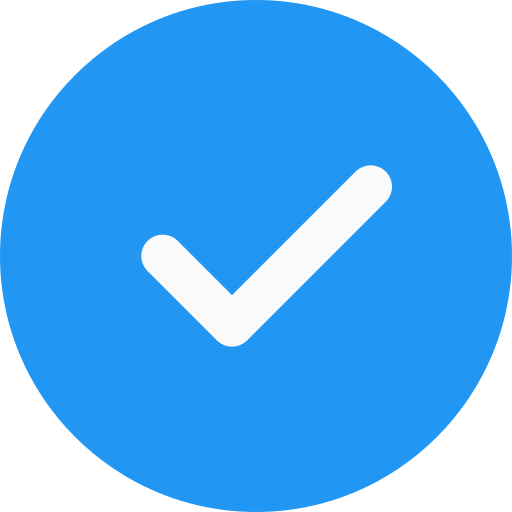 SD/HD/FHD/4K
SD/HD/FHD/4K
-
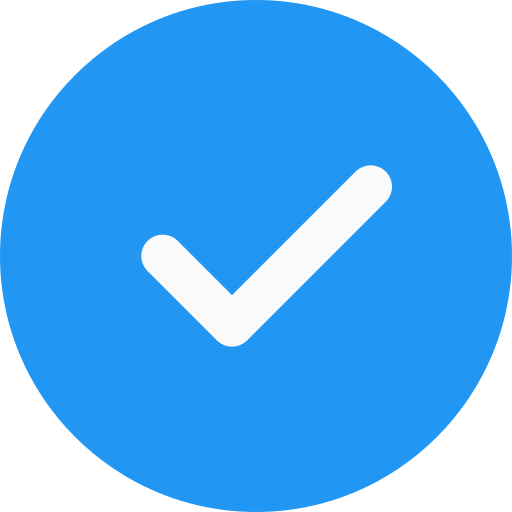 +25,000 Live Channels
+25,000 Live Channels
-
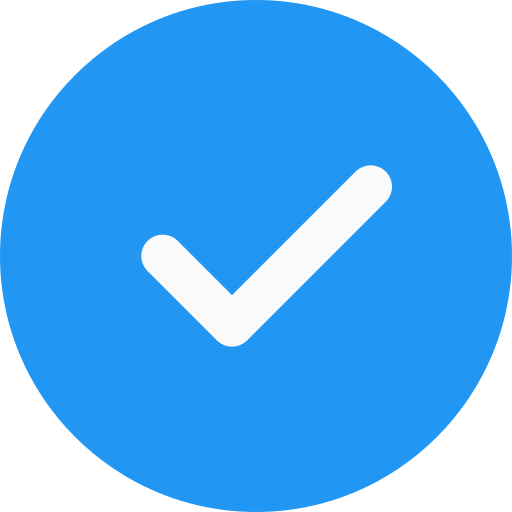 +120,000 VODs & Series
+120,000 VODs & Series
-
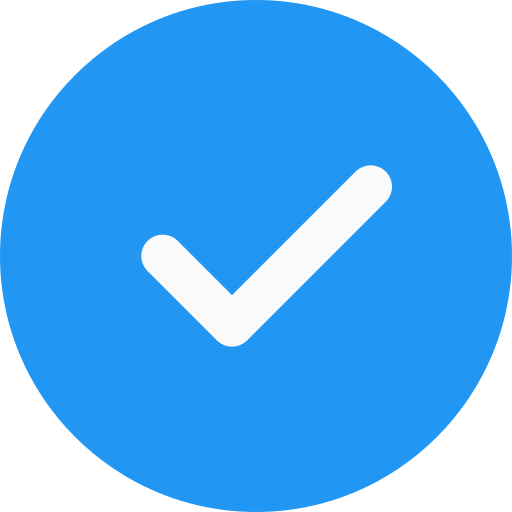 Daily Channel Updates
Daily Channel Updates
-
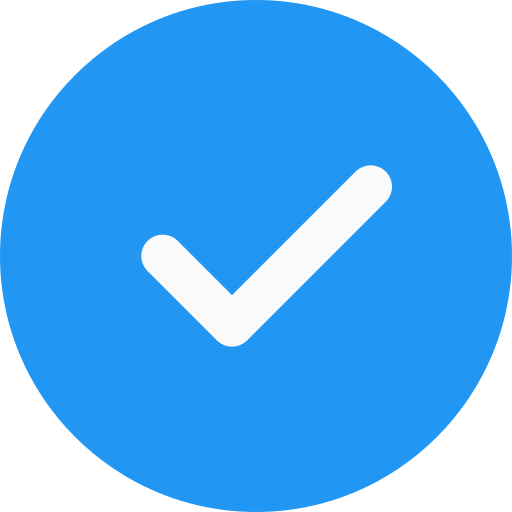 Compatible with All Devices
Compatible with All Devices
-
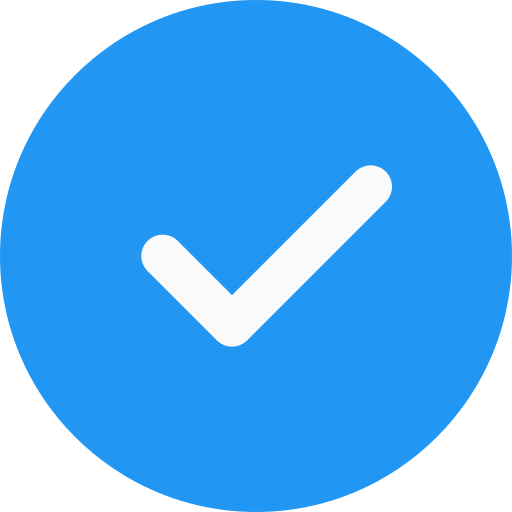 Catch-Up / EPG Integration
Catch-Up / EPG Integration
-
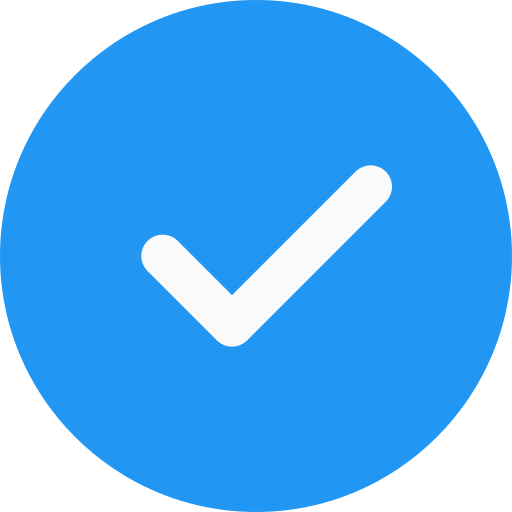 24/7 Support
24/7 Support
Advanced Configuration Options
- EPG Integration
- Go to Settings > EPG and input the URL provided by your IPTV provider to get a detailed program guide.
- Parental Controls
- Activate Parental Control under settings to restrict certain channels or content types.
- Playback Settings
- Adjust buffering settings for smoother playback.
- Enable auto-reconnect for interrupted streams.
- Multi-Screen Viewing
- Use the split-screen feature to watch multiple channels simultaneously.
Troubleshooting Common Issues
- Issue: Channels Not Loading
Solution: Double-check your M3U playlist or Xtream Codes credentials for typos. Ensure your internet connection is stable. - Issue: Buffering Problems
Solution: Lower the streaming resolution in settings or switch to a faster internet connection. - Issue: App Crashing
Solution: Update the app to the latest version or clear the app cache in your device settings.
Conclusion
Hot Player is a versatile and user-friendly media player that caters to all your IPTV and streaming needs. Whether you’re a beginner or an advanced user, this app makes it easy to enjoy high-quality content on various devices. By following this guide, you’ll be able to install and configure Hot Player efficiently, ensuring you make the most out of its robust features.
For more IPTV-related guides and tools, visit Israelplays.com and explore expert tips on streaming technology.
Can I use Hot Player for free?
Yes, Hot Player offers free usage, but some features may require a premium subscription.
Which devices support Hot Player?
Hot Player is compatible with Android, iOS, Windows, macOS, Smart TVs, and Firestick.
How do I add an M3U playlist?
Navigate to the Add Playlist option in the app and paste your M3U URL.
Is Hot Player suitable for live sports streaming?
Absolutely! With support for high-quality streams, Hot Player is perfect for live sports.
Where can I download Hot Player?
You can find it in official app stores or download it directly from the Hot Player website.