You’ve got a new Amazon Firestick and are ready to unlock its full potential. We will cover how you can install IPTv on a Firestick and not only for Firesticks but all over Amazon streaming products such as Amazon FireTV or Amazon Fire TV cube and newer models.

What Are The Best IPTV Apps For Firesticks And Android-Based Devices?
We recommend only installing 1 out of 3 IPTV apps for the Amazon Firestick or Android device in 2024 which are:
- IMPlayer
- TiviMate
- IPTV Smarters Pro

These are, without a doubt, the best IPTV apps available on any IPTV device. So, if you’re using a Smart TV and your app store offers any of the three listed above, be sure to take advantage of them.
Before we give you a walkthrough guide on how to install each IPTV app we want to mention the first 2 so IMPlayer and TiviMate are the best apps but you must activate the app to get all its functions such as being able to watch VOD content and more so it’s vital you get the premium version of the app.
IMPlayer can be installed for free but costs a one-off $20 to upgrade to the premium version which we strongly advise otherwise you won’t be able to watch VOD content and only have access to 10% of the apps functionality.
If you want a free app for IPTV you can use IPTV Smarters Pro. It’s functional but quite basic, and it hasn’t received any updates to its user interface or new features in the past five years or so.
TiviMate is another top IPTV app and is one of the most popular alongside IMPlayer. The premium version costs $30 for a one-time lifetime fee, or $9.99 for a 1-year subscription.
Strong IPTV Advice: We recommend using TiviMate as it’s the fastest to set up and get the premium version or second to IMPlayer and buy the premium version. Both these apps you can use for free at first and Tivimate comes with a free 7-day trial of premium.
If you do not want to buy premium or spend just yet then we recommend IPTV Smarters but this will be a little basic and if your IPTV provider has over 15,000+ channels IPTV Smarters will keep freezing when going through the menu, this is why it’s important to use better IPTV apps in 2024.
Ok with all the above being said let’s look at how you can install each application on your Firestick or Android-based device.
If you have Google Play Store on your Android-based device or Smart TV then you can simply download any of the apps we mentioned above right from the Google Play Store but if you have an Amazon device such as a Firestick carry-on with the below.
Tired of IPTV Freezing? Get the Best with Strong IPTV!
- ✅ Anti-Freeze Free Technology
- ✅ Over 60,000+ Worldwide IPTV Channels
- ✅ Over 300,000+ VOD Content
- ✅ Stream Quality of 4K, 1080p, 720p, and SD
- ✅ Fast Support
- ✅ Works on All Devices
Subscribe Here
Enabling Developer Mode On Your Amazon Firestick Or Android Device
First things first you will need to make sure you have enabled developer mode on your Firestick as well as allow third-party apps to be installed so follow the below to do this if already done then simply skip the below steps.
1. From the Firesticks or FireTV home screen go to the magnifying Find icon (search icon) then start to type in Downloader.
Once you see the word Downloader on the screen simply click on it.
2. You will now see an orange icon named Downloader click on this
Now click on Download or Get to start installing the Downloader app to your Amazon Firestick or FireTV device.
3. After installation has finished press the home button to go to the Firestick home page then go to Settings then My Fire TV the Developer Options.
If you do not see the Developer Options inside the About in My Fire TV then you will need to follow the below steps to quickly enable developer options.
Enable Developer Options On Newer Gen Firesticks
Make sure you are in Settings > My Fire TV > About and then click on the word Fire TV Stick or Fire TV Stick 4K exactly 7 times and now you will see it say Developer Options enabled.
4. Once inside Developer Options make sure you turn ON Apps from Unknown Sources.
Ok, you have now enabled apps from unknown sources so it’s time to get cracking and install Stremio and enjoy all it has to offer, so roll up your sleeves and let’s get started.
After you have finished the above steps you will be able to install any third-party app to your device which is important when it comes to IPTV and streaming-based apps.
We will show you how to easily install any of the 3 apps we mentioned below.
How To Install Any Of The Top 3 IPTV Apps On A Firestick
1. Go into the Downloader app and then type in this number 250931 in the URL part and click on Go. (This is a quick way to go to URLs using numbers on firesticks).
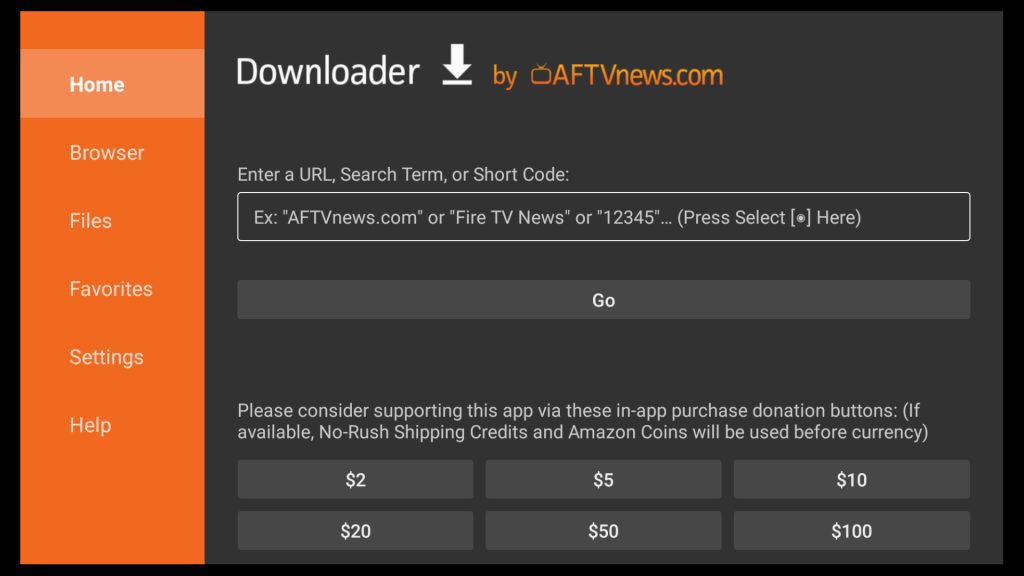
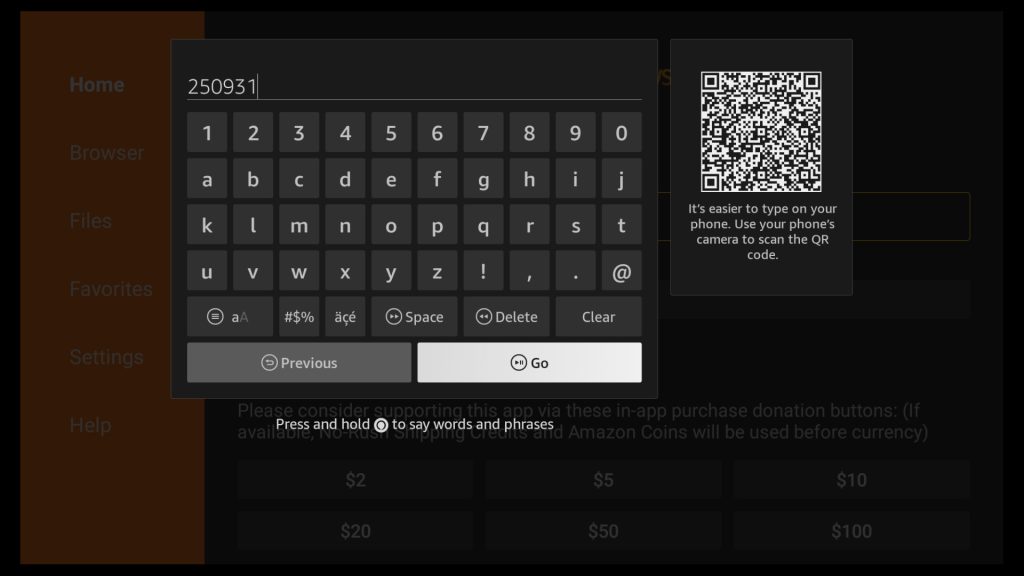
You will now be redirected to Troypoint Toolbox page which is a great resource for downloading third-party apps.
2. Once you see the page load scroll down using your Firestick remote until you see the section labelled IPTV Players.
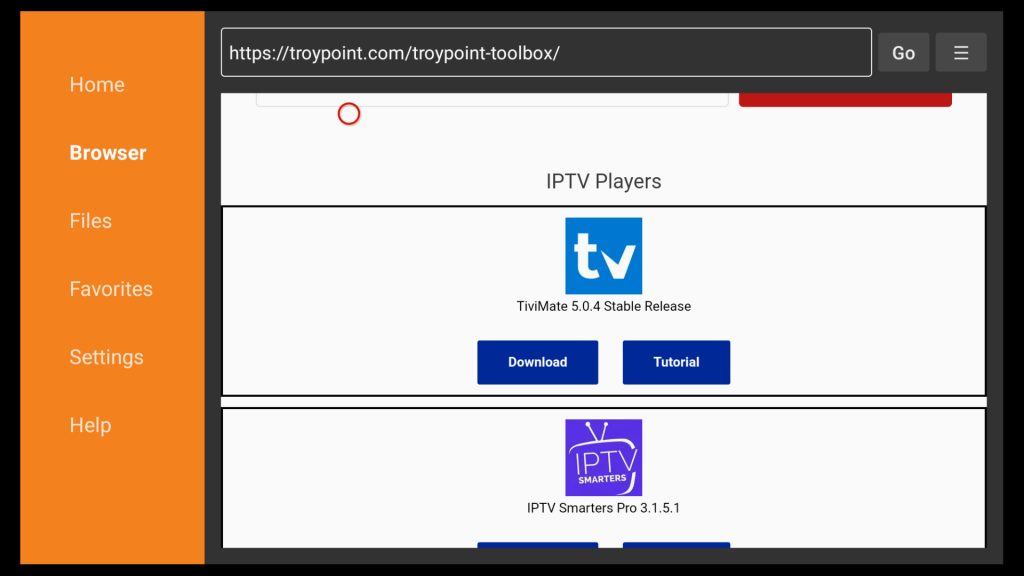
You can now click the download button for either the TiviMate IPTV Player app or the IPTV Smarters Pro app.
After downloading, select “Install” to set up the app, then open it.
In either app, you can add a playlist by navigating to the XC API or Xtream Codes API section and entering your IPTV provider’s details.If you need more resources about setting up either app you can check our resources below on this.
How To Set Up TiviMate On A Amazon Firestick.
How To Pay For TiviMate Premium Using TiviMate Companion
Also, see how to set up IPTV smarters Pro with the below article we made.
How To Set Up IPTV Smarters Pro On Your Amazon Firestick.
You may have noticed there is no IMPlayer on the Troypoint Toolbox page which is arguably the number 1 best app for all IPTV firesticks and Android-based devices but check below on how to do this.
How To Download And Install IMPlayer On Your Firestick

To keep this article shorter we have made a separate tutorial on this which you can follow at The Best IPTV App For Android And Firesticks and this will walk you through how to install IMPlayer.
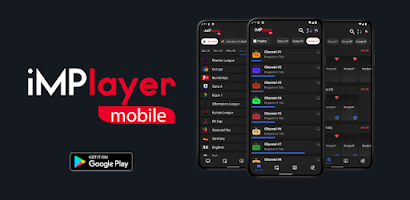
Conclusion
We hope you found this article helpful in learning how to install IPTV on a Firestick or any other Android-based device.
Don’t forget to share this article to help other Firestick and Android users discover the best IPTV apps for their devices.

